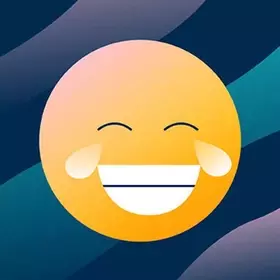Push The Box 3D

3D Bowling

3D Chess

3D Free Kick

99 Balls

Bottle Flip 3D

Bubble Tower 3D

Cannon Balls 3D

Crazy Tunnel 3D
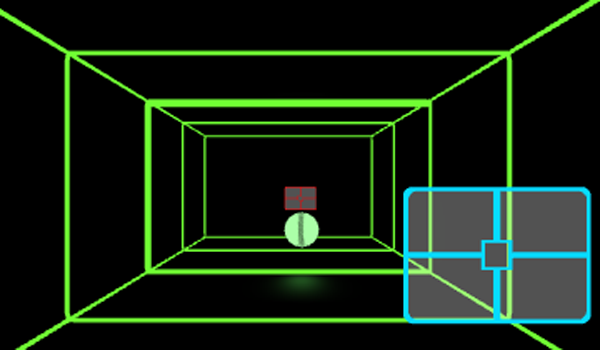
Curve Ball 3D

Match 3D

Rolling Ball 3D
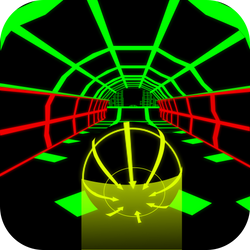
Slope Racing 3D

Snow Rider 3D

Stair Race 3D

Street Hoops 3D

Tower Crash 3D

Two Ball 3D Dark

Two Ball 3D
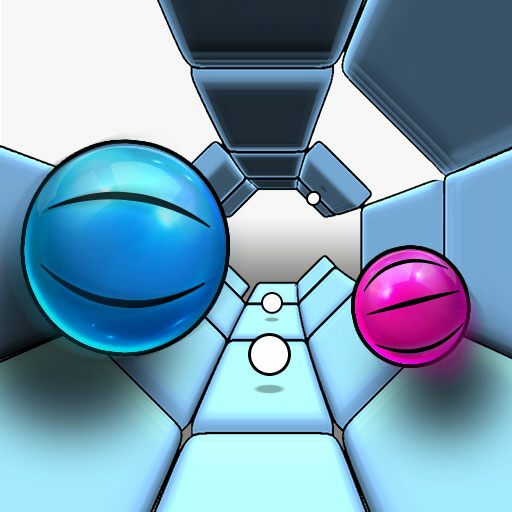
Two Tunnel 3D

1v1 LOL Unblocked
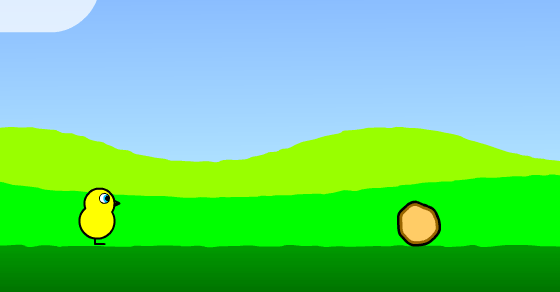
Duck Life
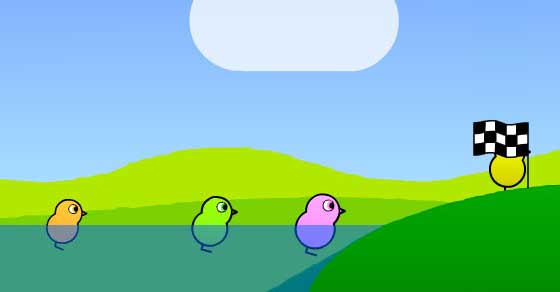
Duck Life 2

Duck Life 3
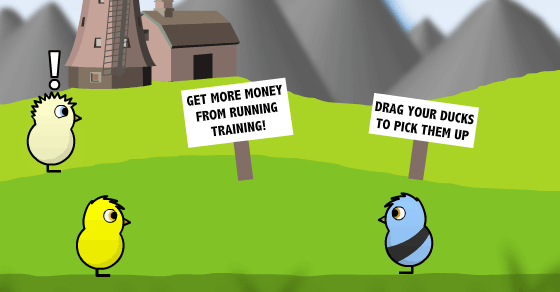
Duck Life 4

3D Car Simulator
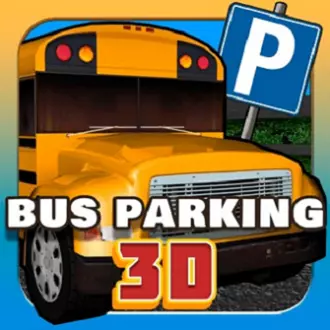
Bus Parking 3D

Highway Racer 3D

India Truck Simulator 3D

Moto Road Rash 3D

Parking Fury 3D Game

Parking Fury 3D

Top Speed 3D
Exclusive Games

8 Ball Pool
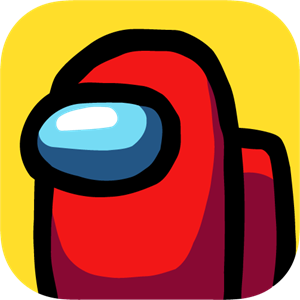
Among Us

Angry Gran Run

Apple Shooter

1v1 LOL Unblocked

Awesome Tanks 2

Axis Football League

Bomb IT 7

Basket Random

Bullet Force

Bob The Robber 2

Clicker Heroes

Crazy Tunnel 3D

99 Balls
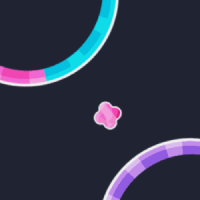
Candy Jump

Moto X3M Spooky Land

Moto X3M Winter

Moto X3M 5 Pool Party

Moto X3M 2

Moto X3M Bike Race

Basketball Stars

Basketball Legends 2020

Color Tunnel 2

Football Legends

3D Bowling

Run 2

Run 3

Running Fred

Skiing Fred

Super Falling Fred

Getaway Shootout

Stick Merge
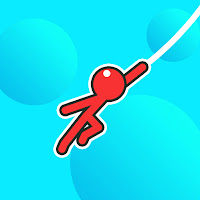
Stickman Hook

Tank Trouble
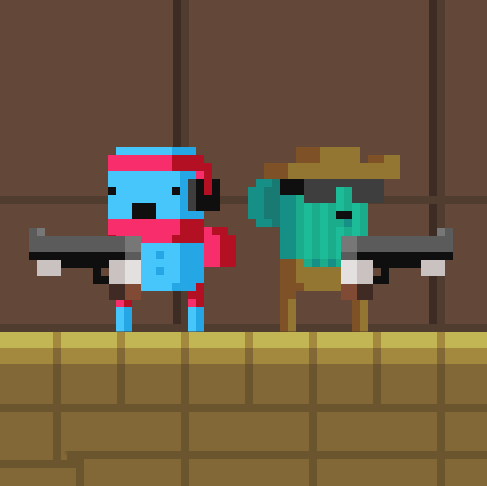
Temple Of Boom
Retro Bowl

Raft Wars 1
Raft Wars 2

Slope 3

Merge Cakes

Penaty Kick Online

Gun Mayhem 3

Stickman War
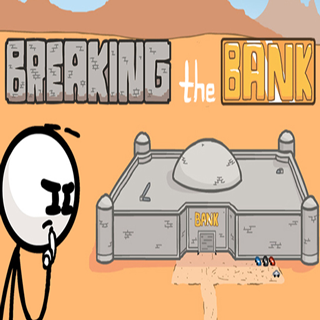
Breaking The Bank

Burrito Bison

Doom 2
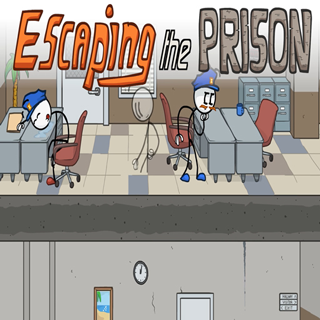
Escaping The Prison
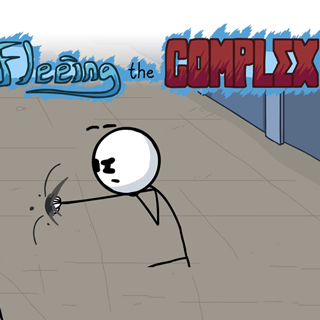
Fleeing The Complex
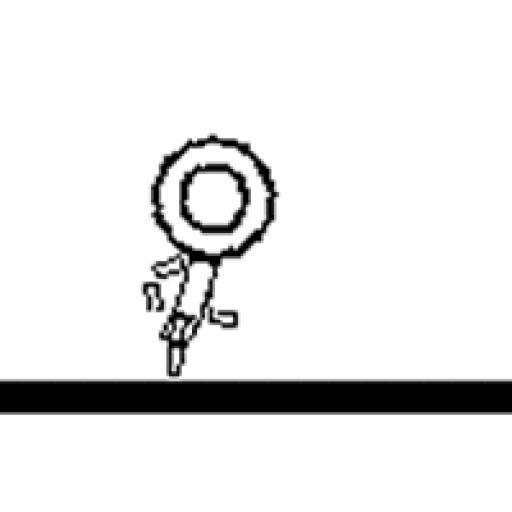
OvO

Fortnite

Leader Strike

Tap Tap Shots
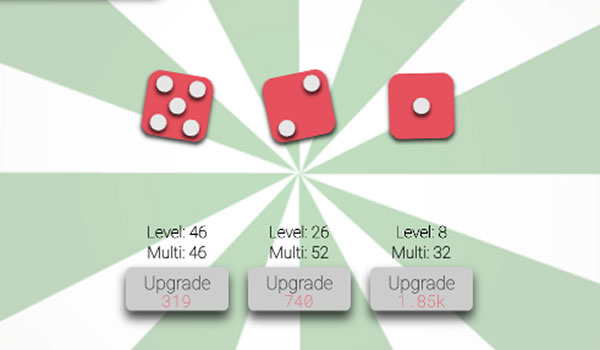
Idle Dice

Iron Snout 2

Games Mumbai

Earn To Die

Moto X3M 3

Wheely 8 Unblocked

Vex 7 Unblocked

Fireboy & Watergirl 6
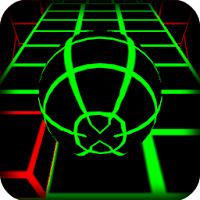
Slope Unblocked

Masked Forces

Tunnel Rush 2
Recommended Categories
3D Games
Three-dimensional geometry is often used in 3D games,
and game objects' surfaces are rendered using materials and textures to provide the appearance of real settings,
characters, and other items that make up the game world.
Perspective is often used in 3D games to depict the Scene, making items look bigger on screen as they approach the camera.
Praey for the Gods by No Matter Studios, Osiris: New Dawn by Fenix Fire,
and Eastshade by Eastshade Studios are a few examples of current 3D games created on Unity.
While the scenery and characters in some 2D games use 3D geometry, the gameplay is limited to two dimensions.
For instance, the camera may display a side-scrolling perspective, but the player may only move in two dimensions.
The 3D illusion serves more of a decorative rather than a practical purpose in these types of games.
In certain games, 3D geometry and a depth axis are simulated,
but an orthographic camera is used in place of a perspective camera.
It's a frequent approach known as isometric perspective that provides the player a bird's-eye view of the game's action.
In Unity, you can create any kind of interactive experience, including 2D and 3D games.
In Unity, you may pick between 2D and 3D as soon as you start a new project,
but regardless of the mode you choose (for more information, see Unity's 2D and 3D Mode Settings), you can switch between the two at any time.
Some Unity settings, such as whether graphics are imported as textures or sprites and whether
the camera projects in orthographic or perspective, depend on whether the game is launched in 2D or 3D mode.
Unity has a robust feature set for 2D game development in addition to all of the features for 3D development.
These features include a Sprite editor, 2D Physics, a renderer or Sprite masks,
world-building tools like Tilemap editors for square, hexagonal,
and isometric tiles, bone-based animation, and the ability to quickly create 2D lights and shaders.
Read more about this here.
A wide variety of 2D and 3D assets and production tools are available in the Unity Asset Store:
Asset Store 2D resources
In the Asset Store are 3D objects
Remember that you can always switch between 2D and 3D mode while using Unity if you haven't decided if you want to develop in that manner yet.
On our website's community page, blog, and forums, you can always read what other Unity developers have to say about creating 2D or 3D projects.
Keep in mind that you may start without knowing how to code.
To learn how to create games without coding, see our tutorial.